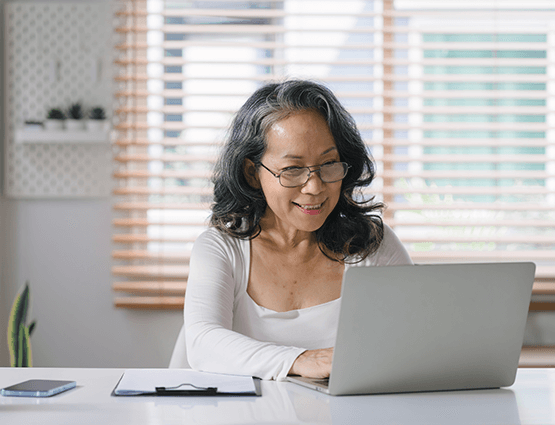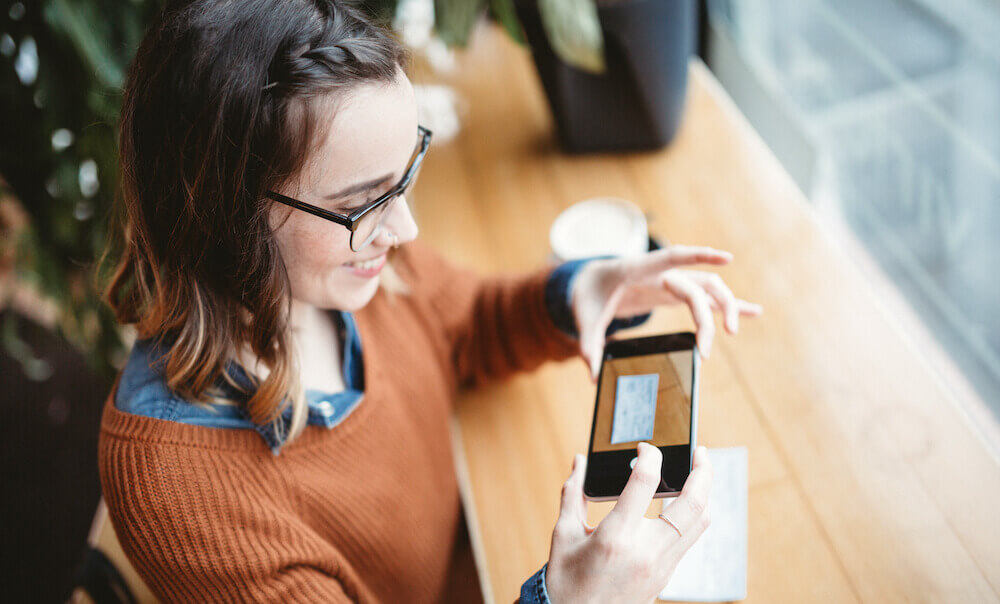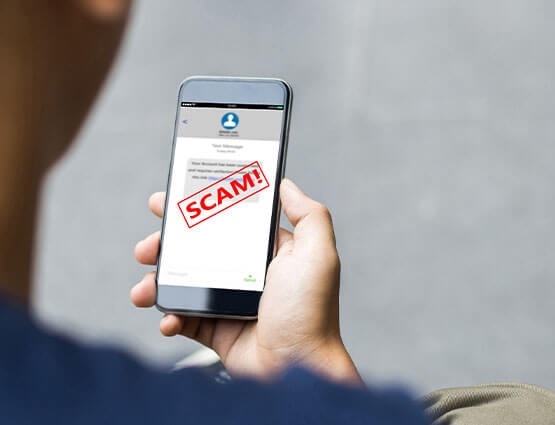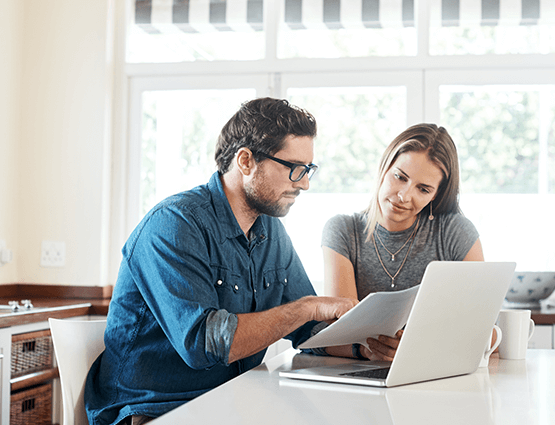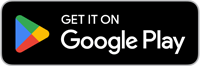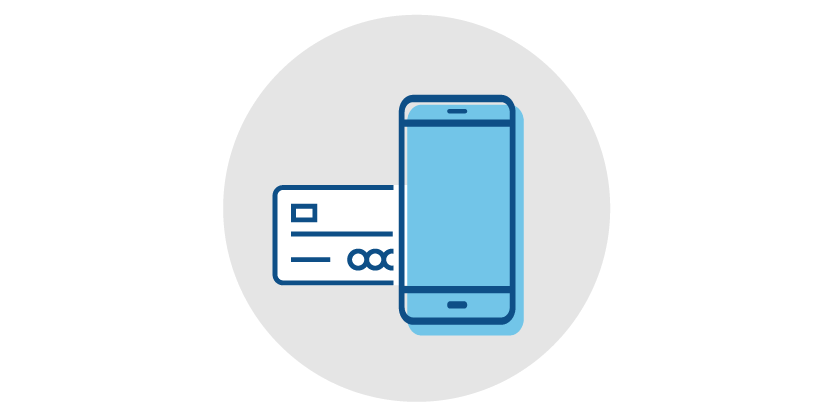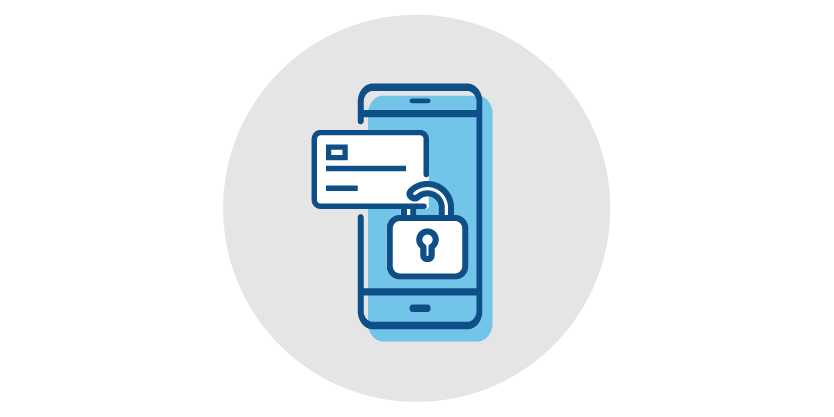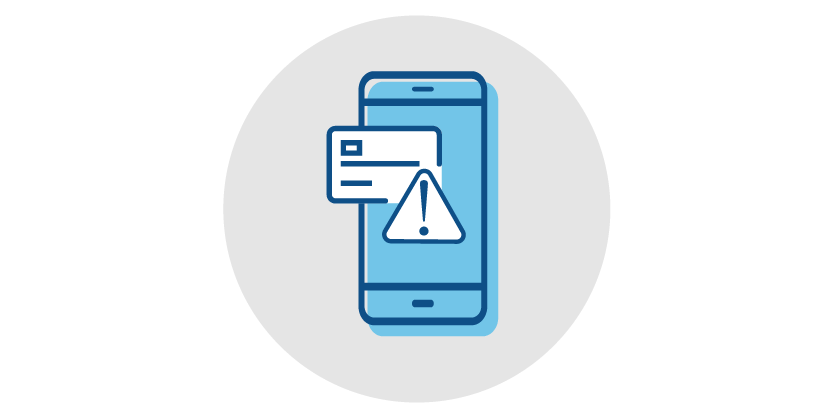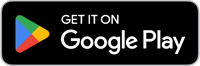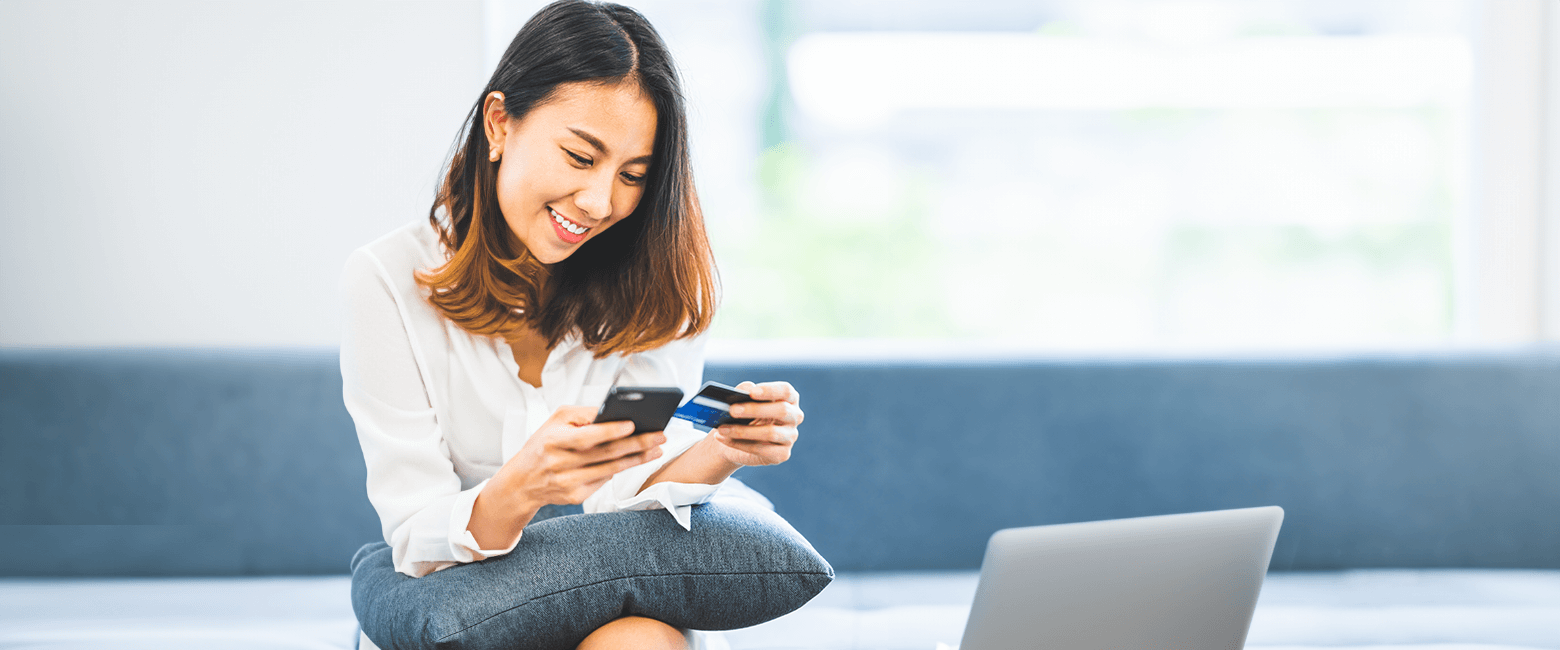
Card Controls
Card Controls Features
Digital Wallet
Card on File
Recurring Payments
Spending Insights
Merchant Details
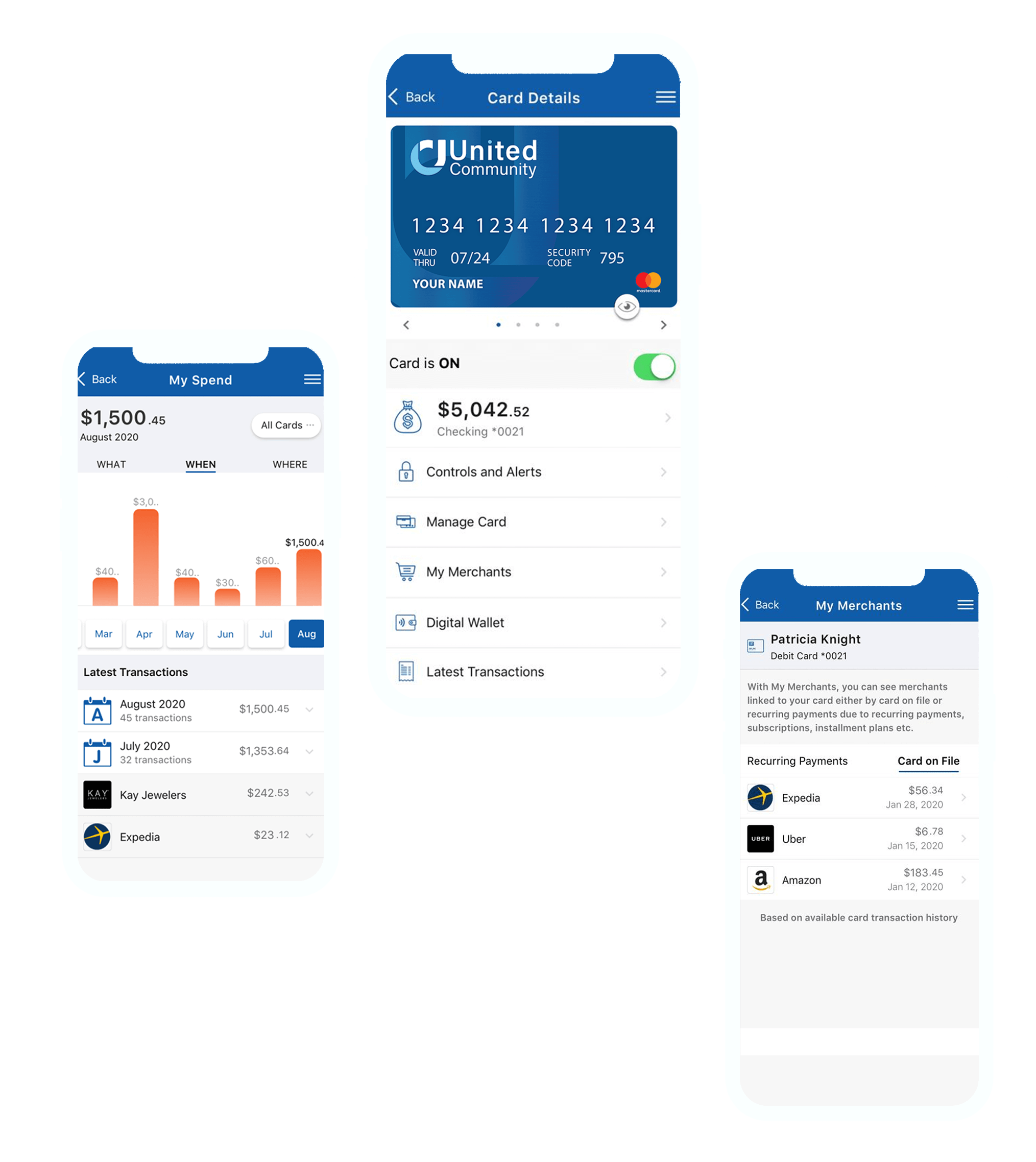
Learn How to Use Card Controls
Frequently Asked Questions
- Manage cards on the go with advanced controls and self-service options.
- Understand your spending clearly with quick spending insights, recurring payment information, ‘card-on-file’ merchant identification, and transactions that easily let you see the merchant’s name, logo, interactive maps, and contact information.
- Get real-time transaction alerts so you know exactly when and where your card is being used.
- View a digital card on a mobile device and easily push it to Apple Pay® and Google Pay™.
View this demo to get started!