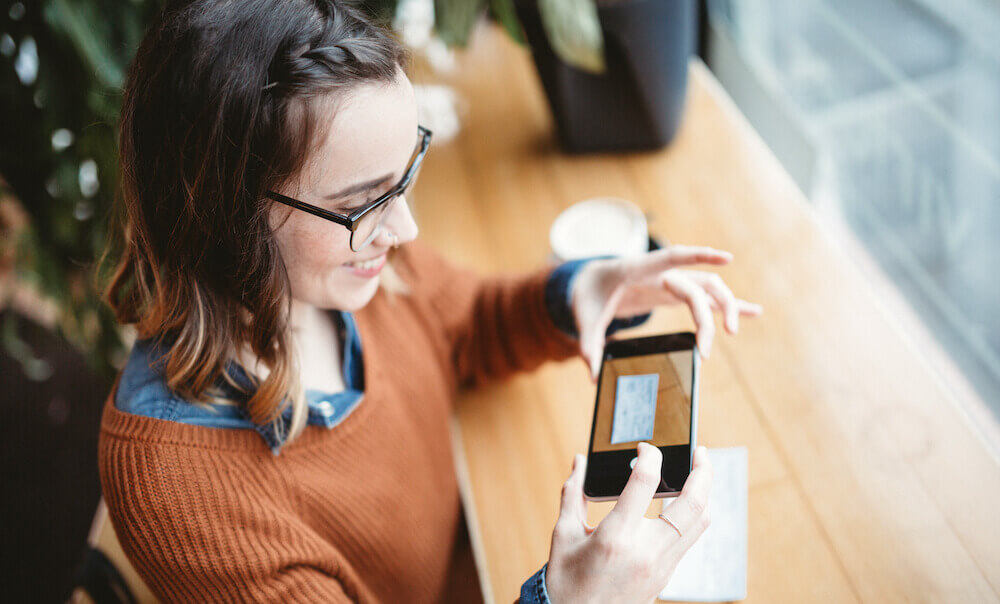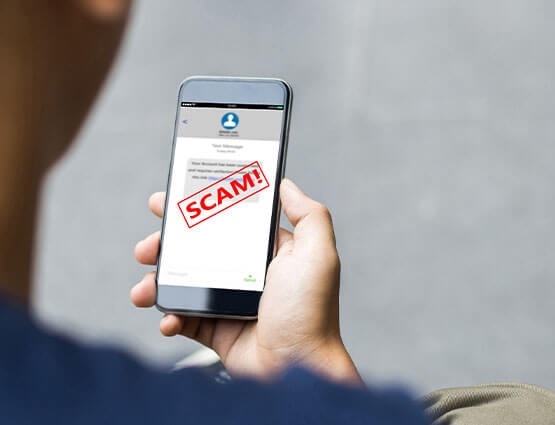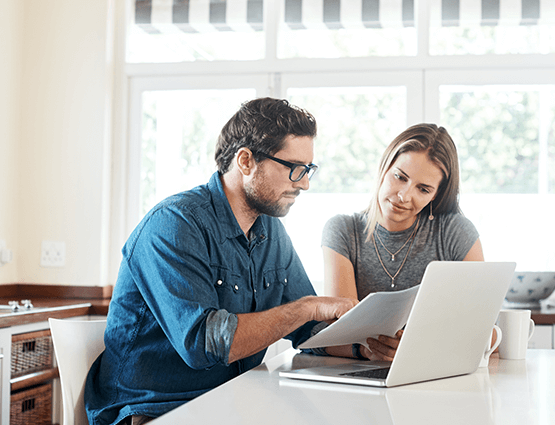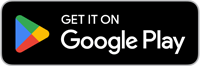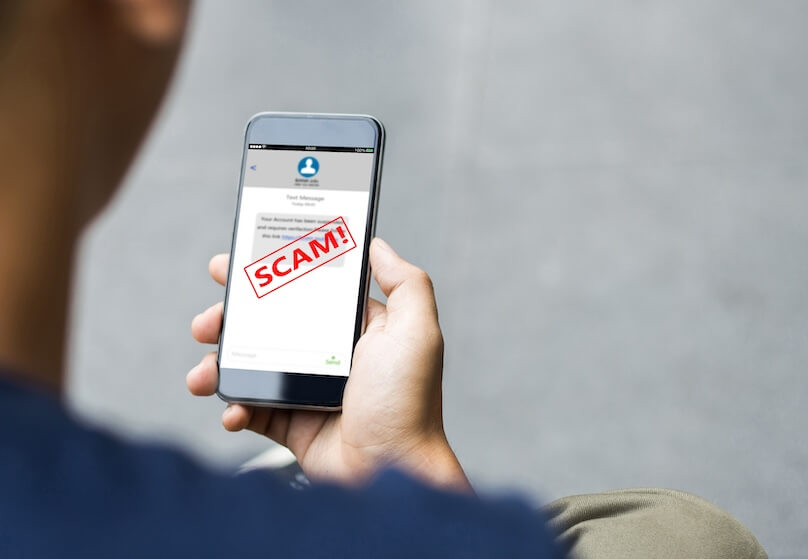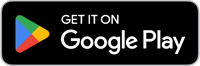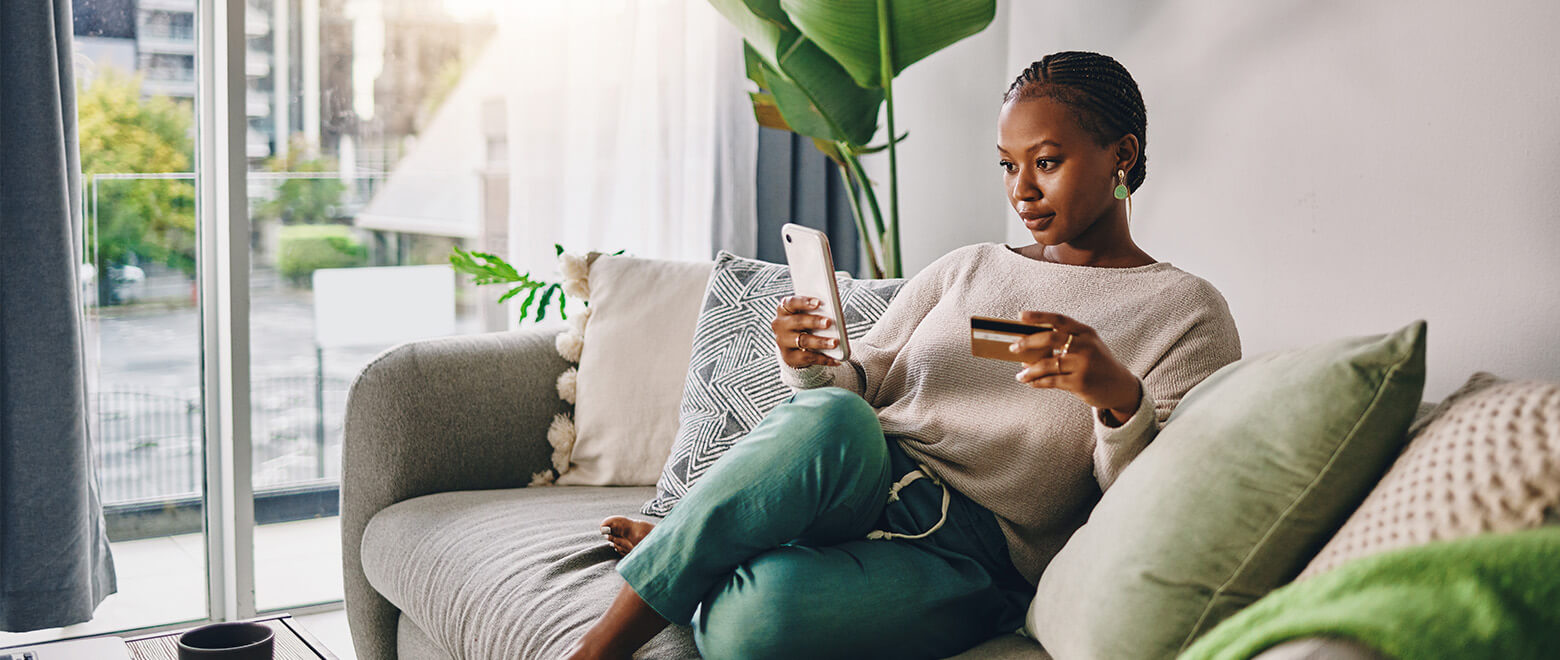
Card Controls
Security is just a tap away.
Protecting your money just got even easier with United's Card Controls app! Control settings on your debit card and manage checking account transactions directly from your smartphone.
Turn your card off and on again
Set spending limits
Set up alerts
Let's get started