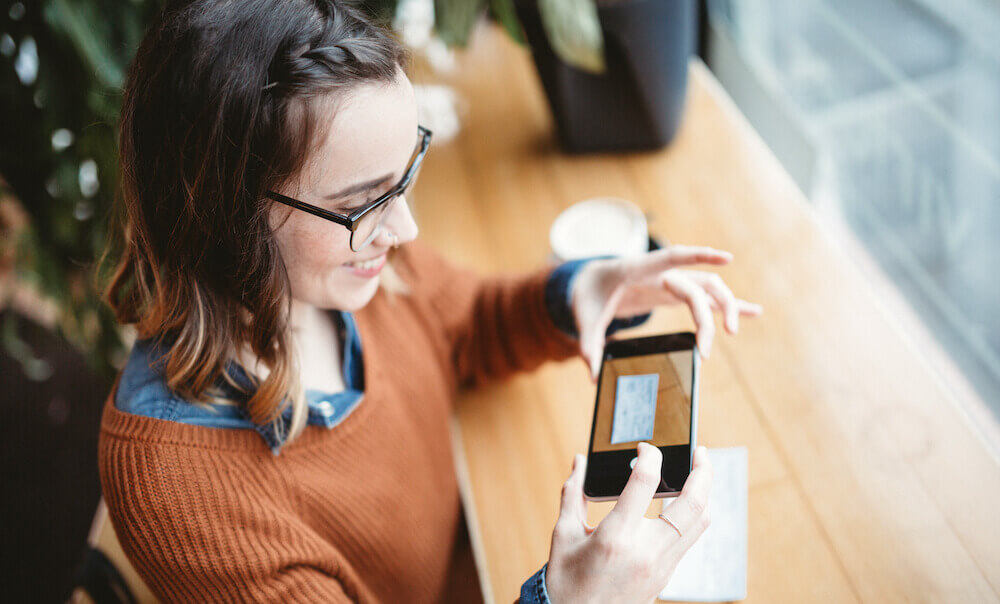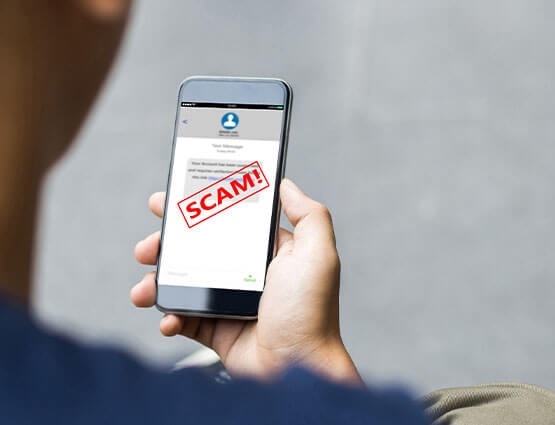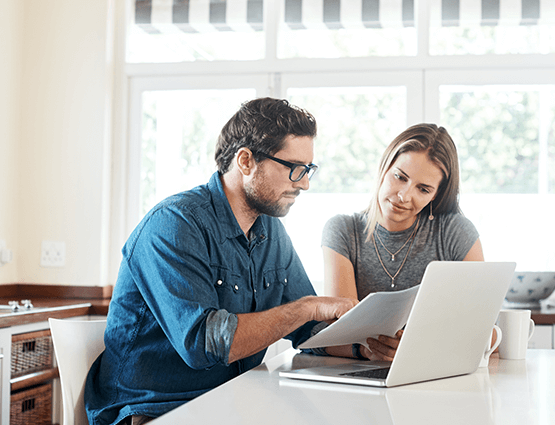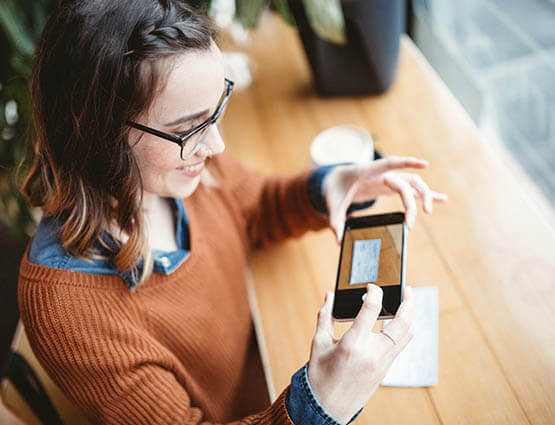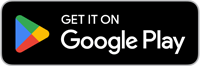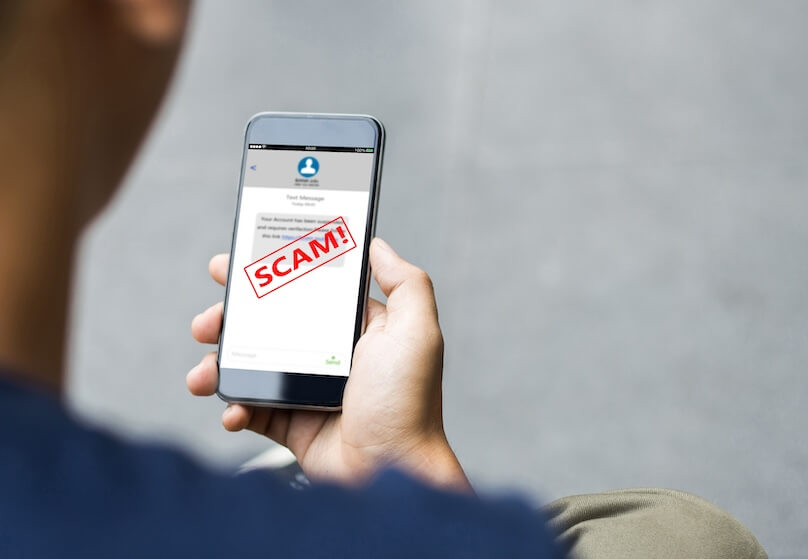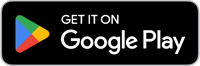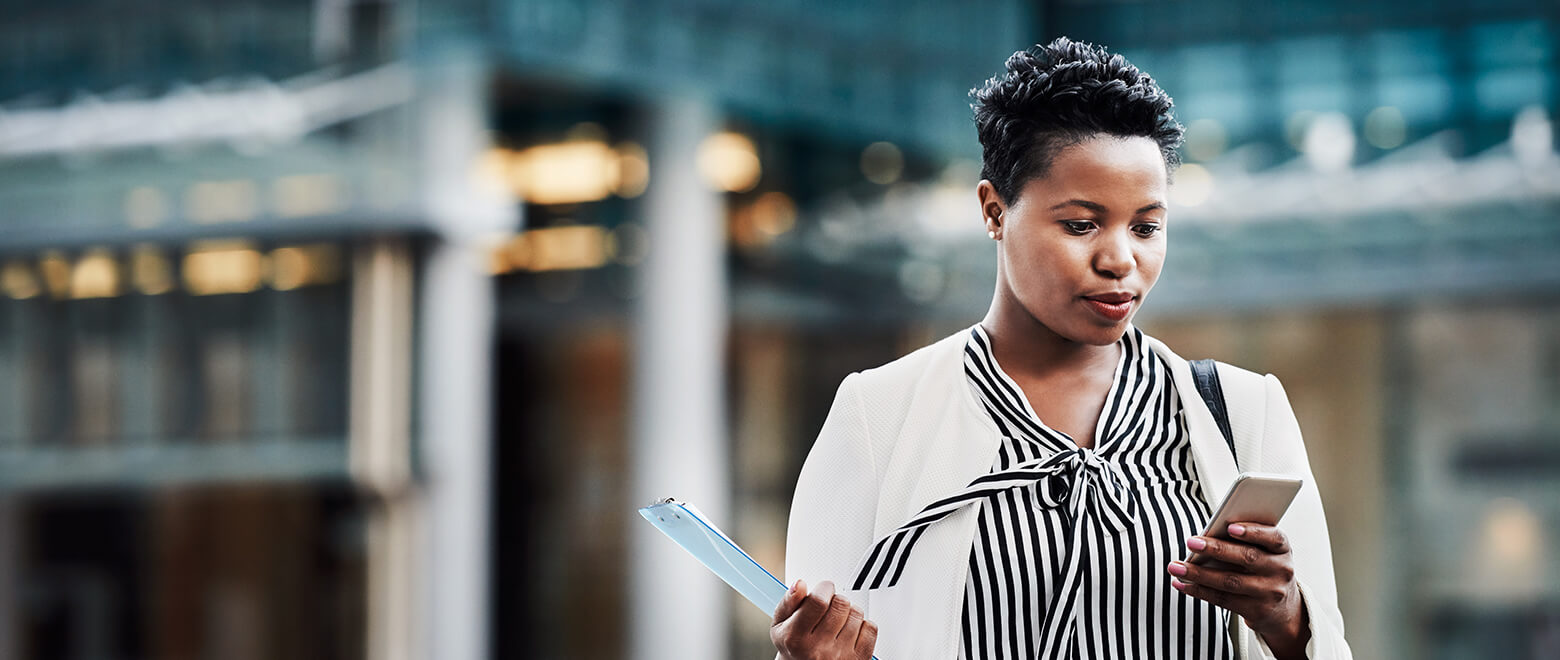
Online and Mobile Banking
Enroll NowDigital Banking and Mobile Banking App
Our digital banking and mobile banking app make staying on top of your finances super easy in the flow of your day. Expect the latest time-saving technology with unsurpassed customer service.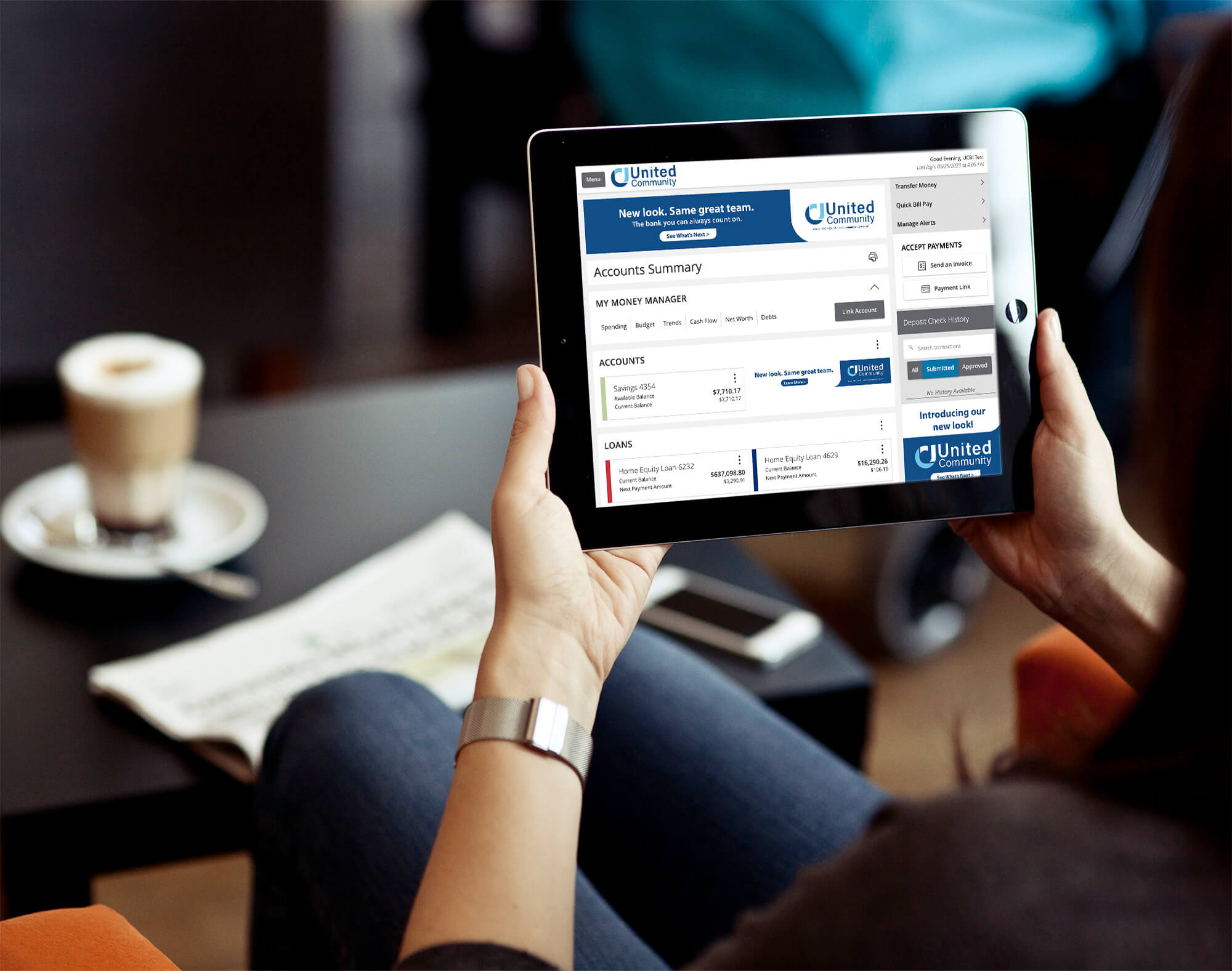
Online Banking "How-To" Guides
Get the most out of your digital banking.
My Money Manager
Card Controls
Mobile Deposit
You must have the United Mobile App to access mobile deposit.
Alerts and Notifications
Bill Pay
eStatements
Text Banking Support
Learning Center
-
Message and data rates may apply. Fees may apply for certain optional services through Personal Online and Mobile Banking.
2 Message and data rates may apply. Please check with your mobile carrier for details